How To Send A Substack Article To Kindle
Read your favorite Substack articles on your Amazon Kindle Device. The Substack feature you wish you knew about sooner.
Hey, Friends! This is a quick how to guide for anyone who’s ever dreamt of reading their favorite Substack authors on their Kindle device. So far, I’ve only found a way to do this on mobile. I haven’t tested this on Android, but I imagine the process is similar to iOS.
Let’s get into it.
Step 1
In the Substack app, find an article you’d like to read on kindle, scroll to the bottom, and click the share button.
Step 2
Select More.
Step 3
If the Kindle icon is present, select it. If it is not present, select More again.
Step 4
Navigate to the Kindle app on your phone and select it. If you don’t have the Kindle app, download it, install it, login, and then go back to Step 1.
Step 5
Adjust the title and author as needed, and select the send button. In a few moments, the article you selected will appear in all of your Kindle devices.
That’s It
If you found this helpful, or are interested in other technical articles related to Substack, please consider checking out these one below:


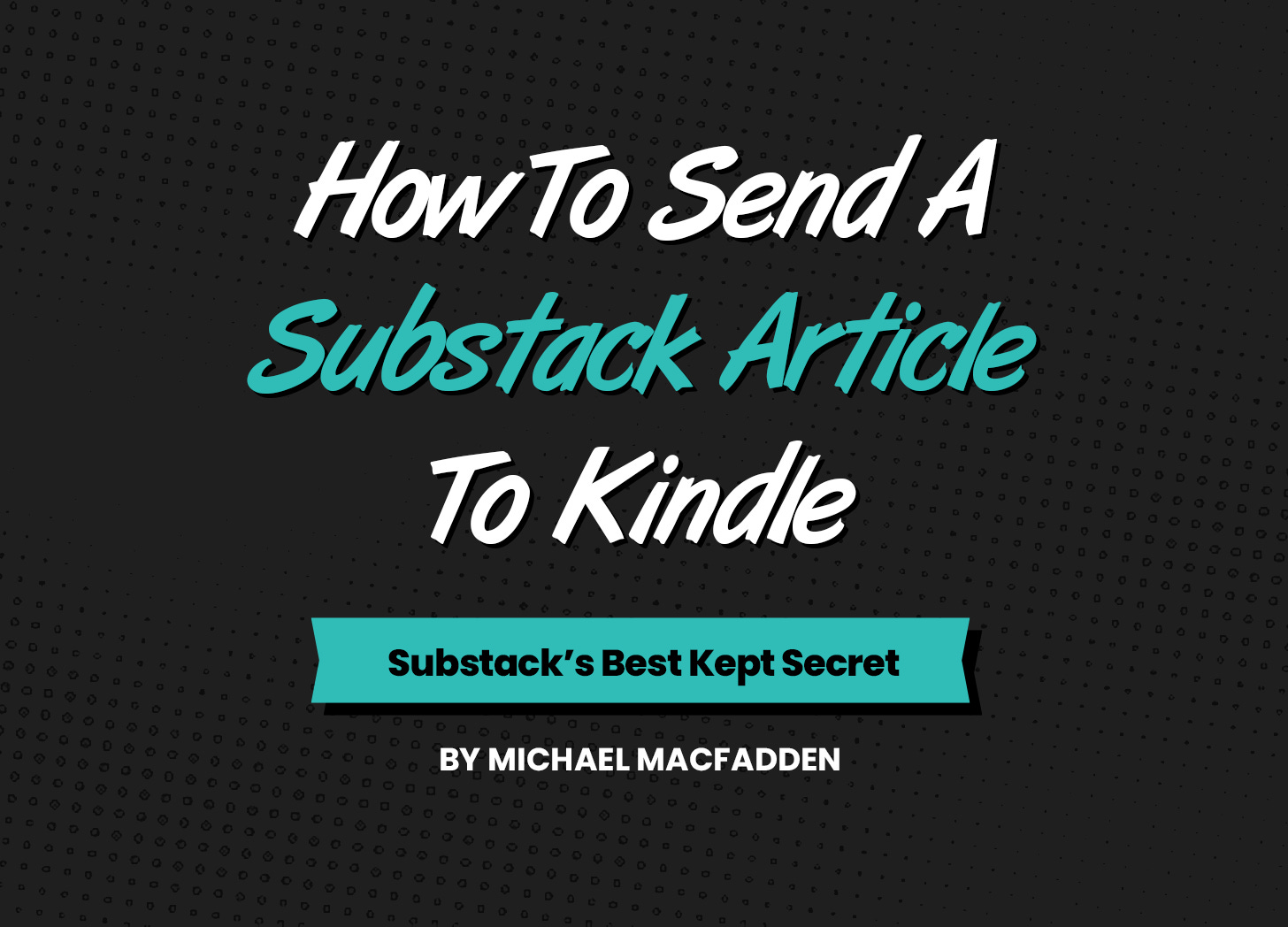
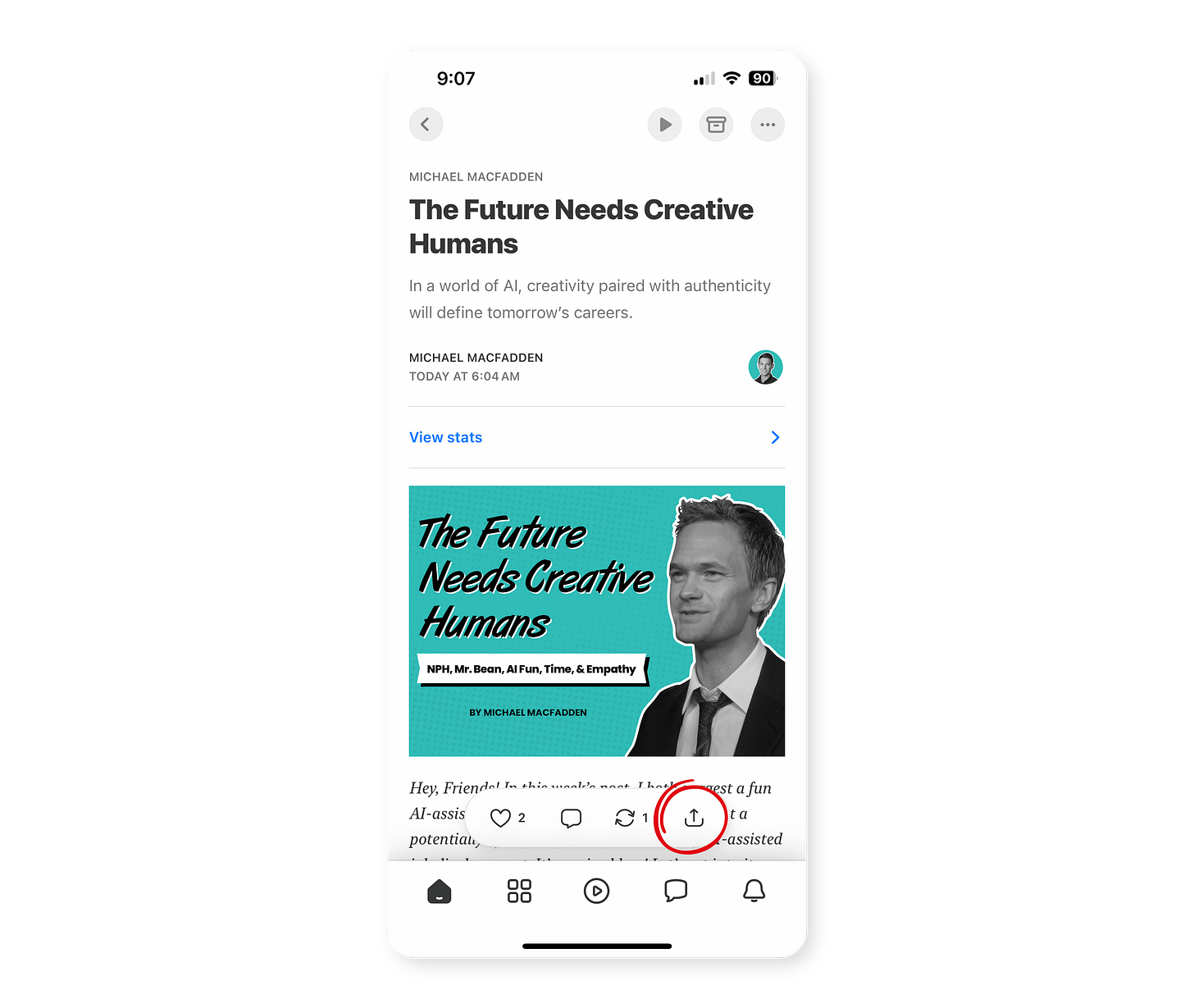
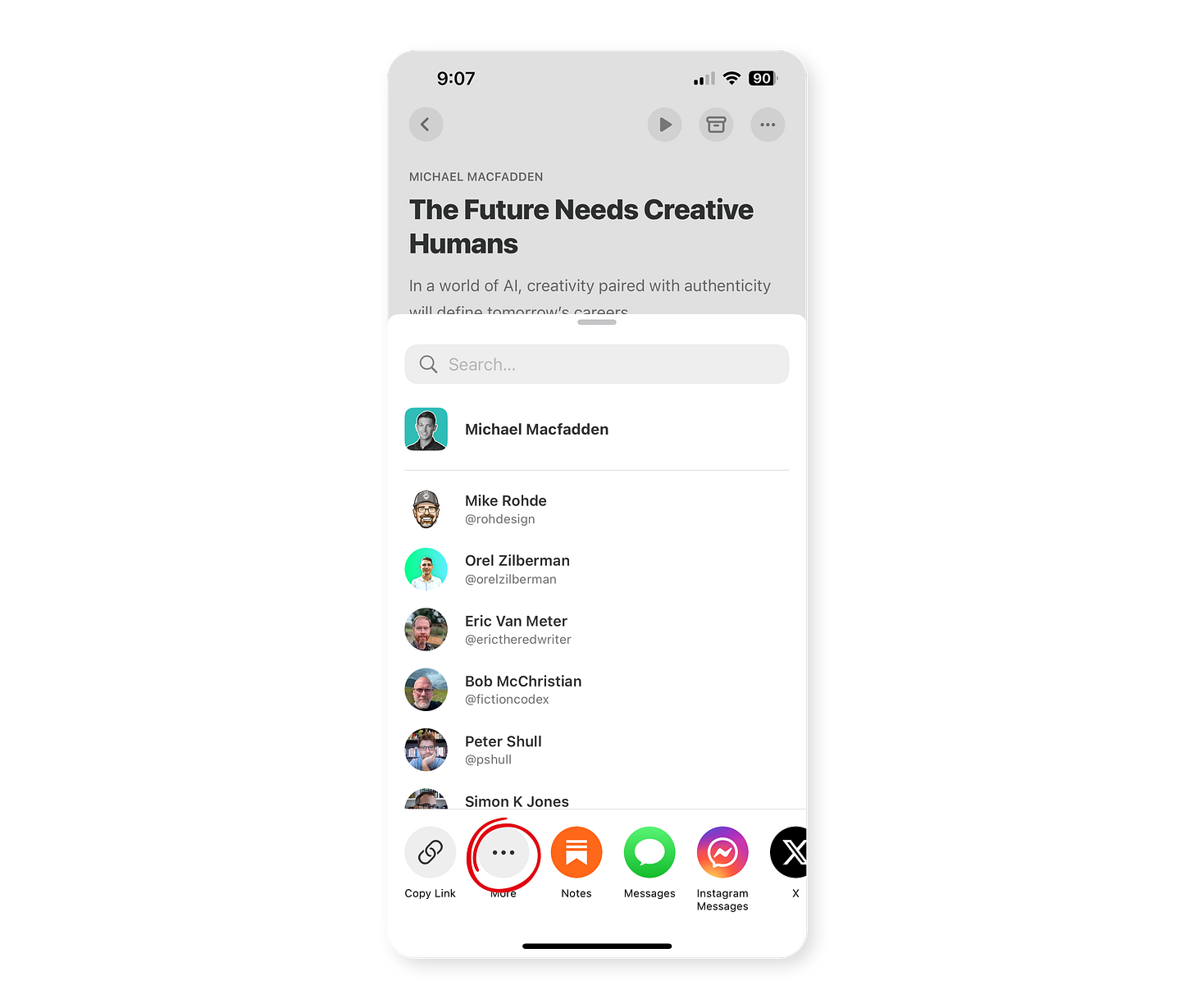
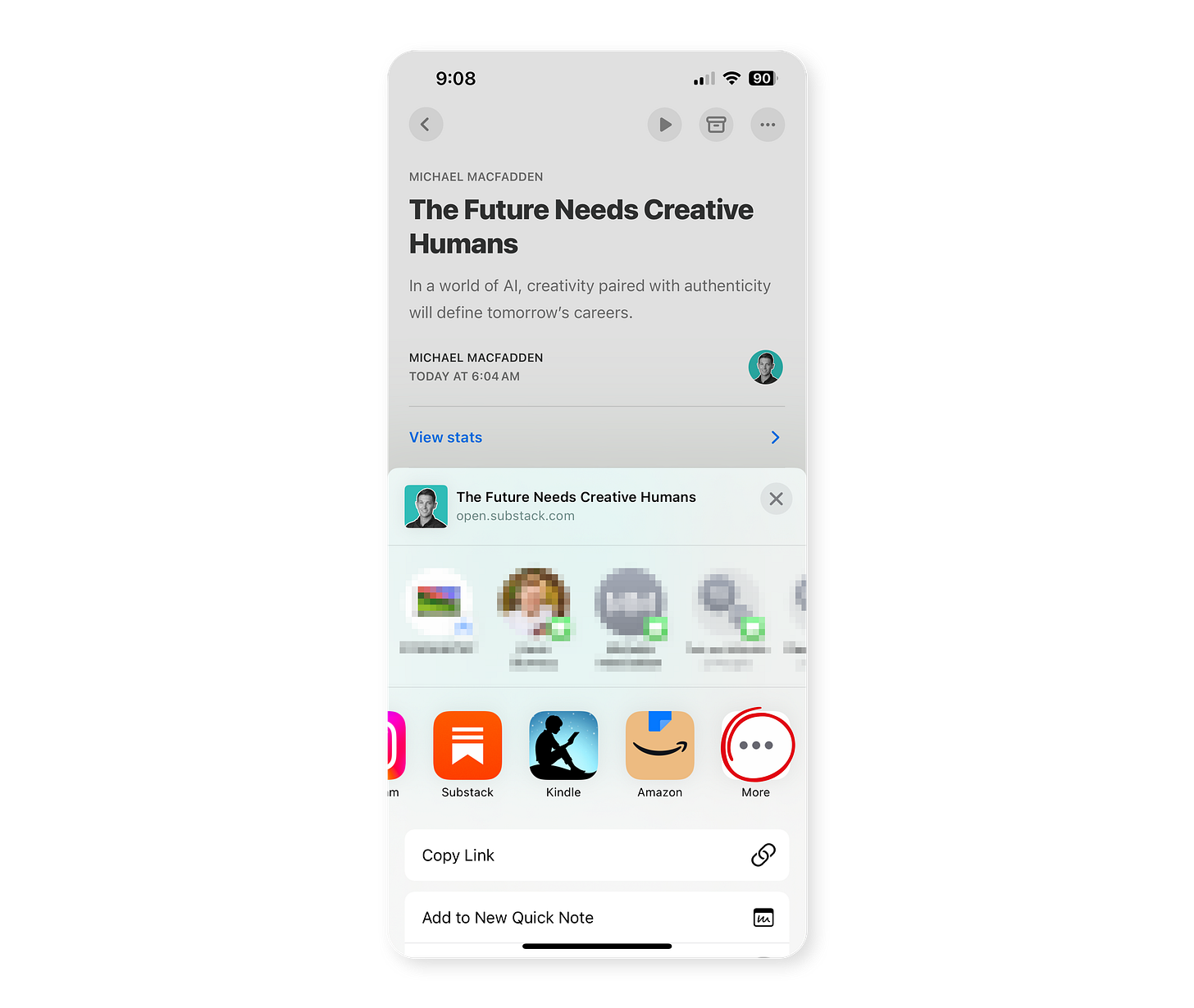
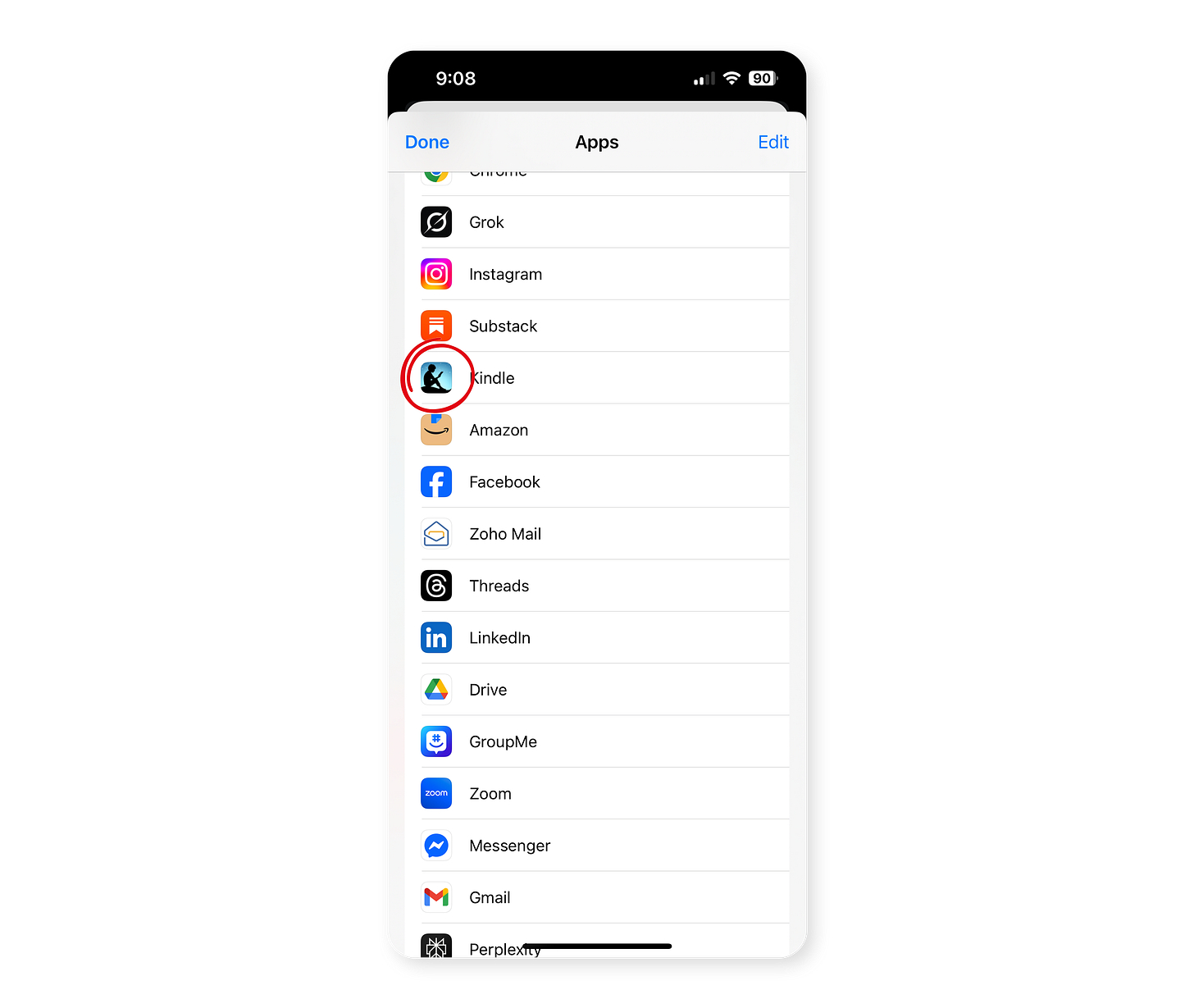
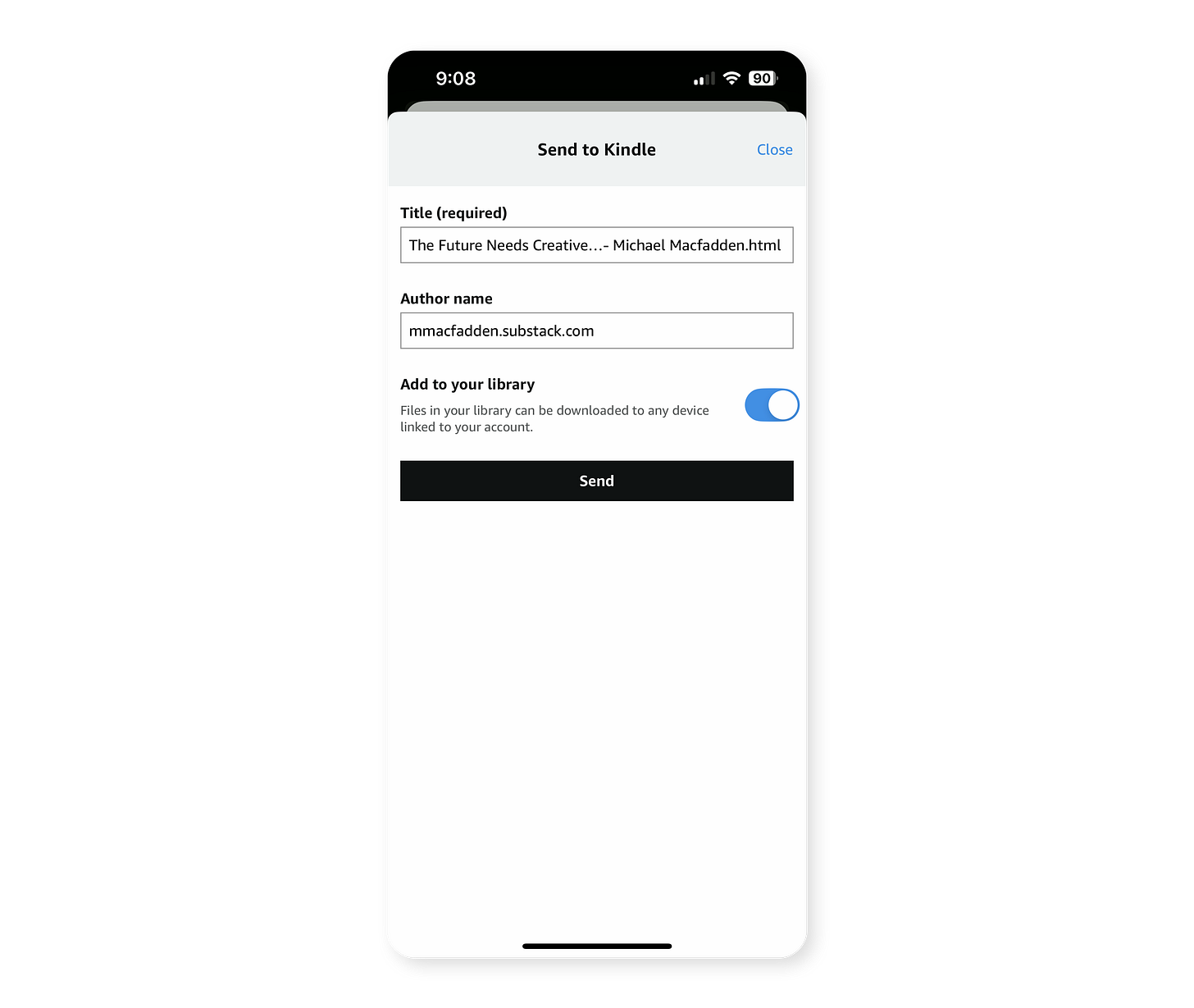
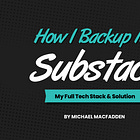
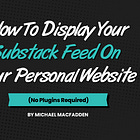
Worked! Thanks… now, if it only allowed a cover instead of that generic DOC
Well, I like the idea. The problem is that when I look to share (from ipad) it only offers share to notes, share to twitter, share to blue sky. It doesn't offer share as general category. You also cannot just come click on share. Maybe Substack updated this feature to prevent people from sharing freely anywhere. Any work around? Maybe it works on app?